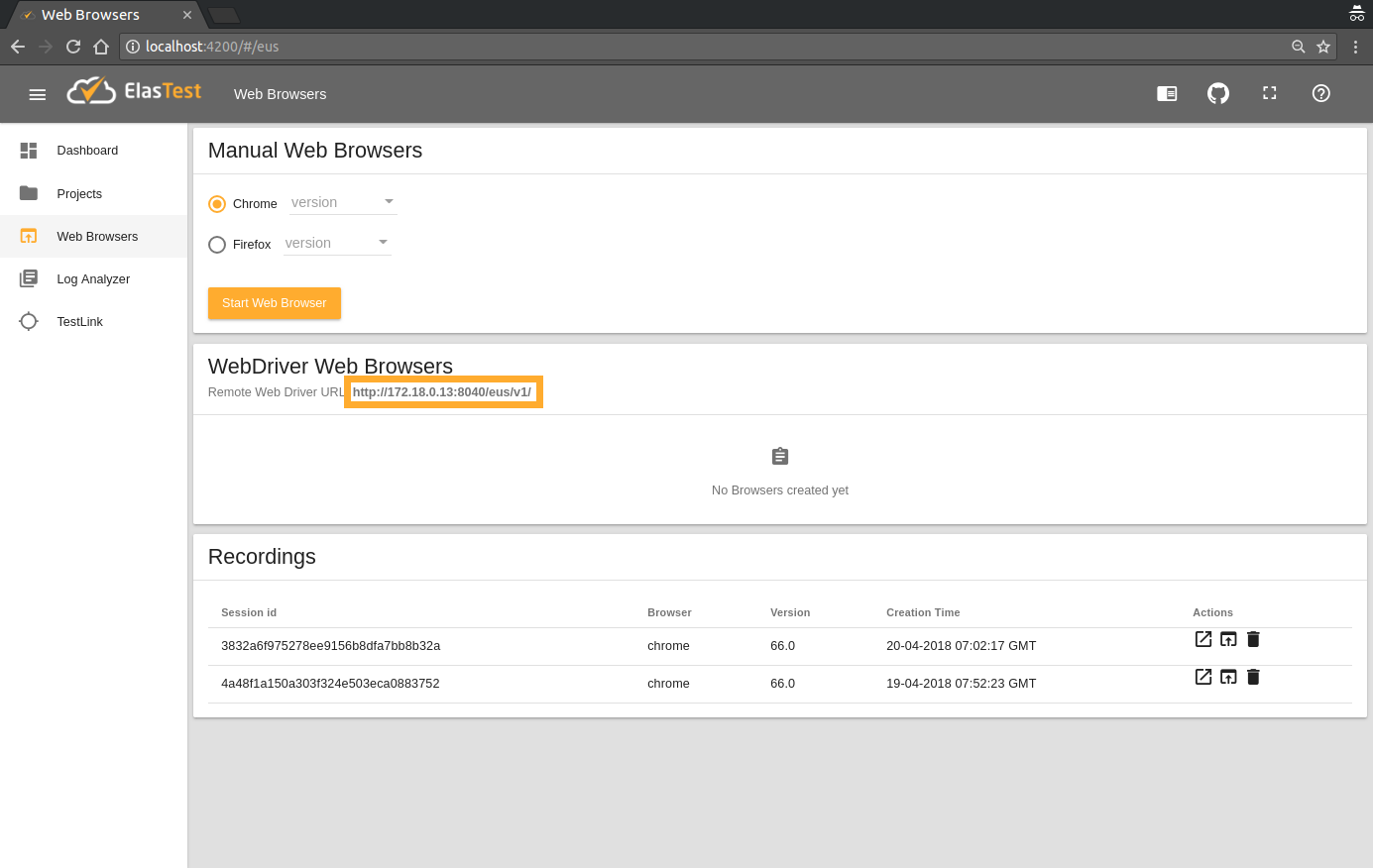Testing with Web Browsers from outside ElasTest
You can make use of ElastTest Web Browser services to run your local or CI end-to-end tests on any browser and version you want.
This is a deal breaker for developers: whatever platform you are coding in and whatever framework you are using, you can easily launch any browser in ElasTest dashboard and use it remotely to run your tests straight from your machine, as you would do in your favourite IDE. Do you want to test your web on Microsoft's Edge but you don't even have a Windows machine? No problem, just launch an Edge instance on ElasTest and run your test against it. Any other browser provided in ElasTest Web Browser services could serve as an example of this use case.
In order to run your test on ElasTest browsers, you just need to use the URL shown on "Web Browsers" page. There are no restrictions on the environment your test is being executed: you can run it on your development machine from the command line or even directly from your favourite editor. Or you can run your test on ElasTest browsers as part of your CI platform, so that in the event of any failure you can check the window recording and browser's console. The advantages are considerable compared to other alternatives.
To illustrate this scenarios, let's see how to start a Selenium Web Driver using different languages to remotely use ElasTest browsers. If the URL provided in "Web Browsers" page is https://MY_REMOTE_WEB_BROWSER_URL.com:
// Chrome
DesiredCapabilities caps = new DesiredCapabilities().chrome();
caps.setCapability("live", true);
caps.setCapability("elastestTimeout", 0);
WebDriver driver = new RemoteWebDriver(new URL("https://MY_REMOTE_WEB_BROWSER_URL.com"), caps);
// Firefox
DesiredCapabilities caps = new DesiredCapabilities().firefox();
caps.setCapability("live", true);
caps.setCapability("elastestTimeout", 0);
WebDriver driver = new RemoteWebDriver(new URL("https://MY_REMOTE_WEB_BROWSER_URL.com"), caps);// Chrome
var caps = {
live : true,
elastestTimeout : 0
};
var browserBuilder = new webdriver.Builder().forBrowser("chrome");
browserBuilder.usingServer("https://MY_REMOTE_WEB_BROWSER_URL.com");
browserBuilder.withCapabilities(caps)
driver = browserBuilder.build();
// Firefox
var caps = {
live : true,
elastestTimeout : 0
};
var browserBuilder = new webdriver.Builder().forBrowser("firefox");
browserBuilder.usingServer("https://MY_REMOTE_WEB_BROWSER_URL.com");
browserBuilder.withCapabilities(caps)
driver = browserBuilder.build();
That's all the extra configuration needed. As you can see, two custom capabilities of ElasTest are indicated:
live: this capability tells ElasTest to display the session in the WebBrowsers section of the GUI.elastestTimeout(optional): allows you to set a timeout (in seconds) to end the session automatically if you do not interact with the browser through selenium. The default value, if the capability is not used, is 60 and in the example above it is set to 0, which disables timeout (infinite).
You can also make use of the capability testName, which associates the session id with the name of the test and allows you to differentiate your tests in the ElasTest GUI.
The rest of the code is exactly the same as in a regular Selenium test. Whenever you run it, ElasTest will launch the requested browser on-demand and the test will be remotely executed against it.
You will have available the browser's window in real time to see your test in action. When it finishes, a .mp4 file will be available for download.