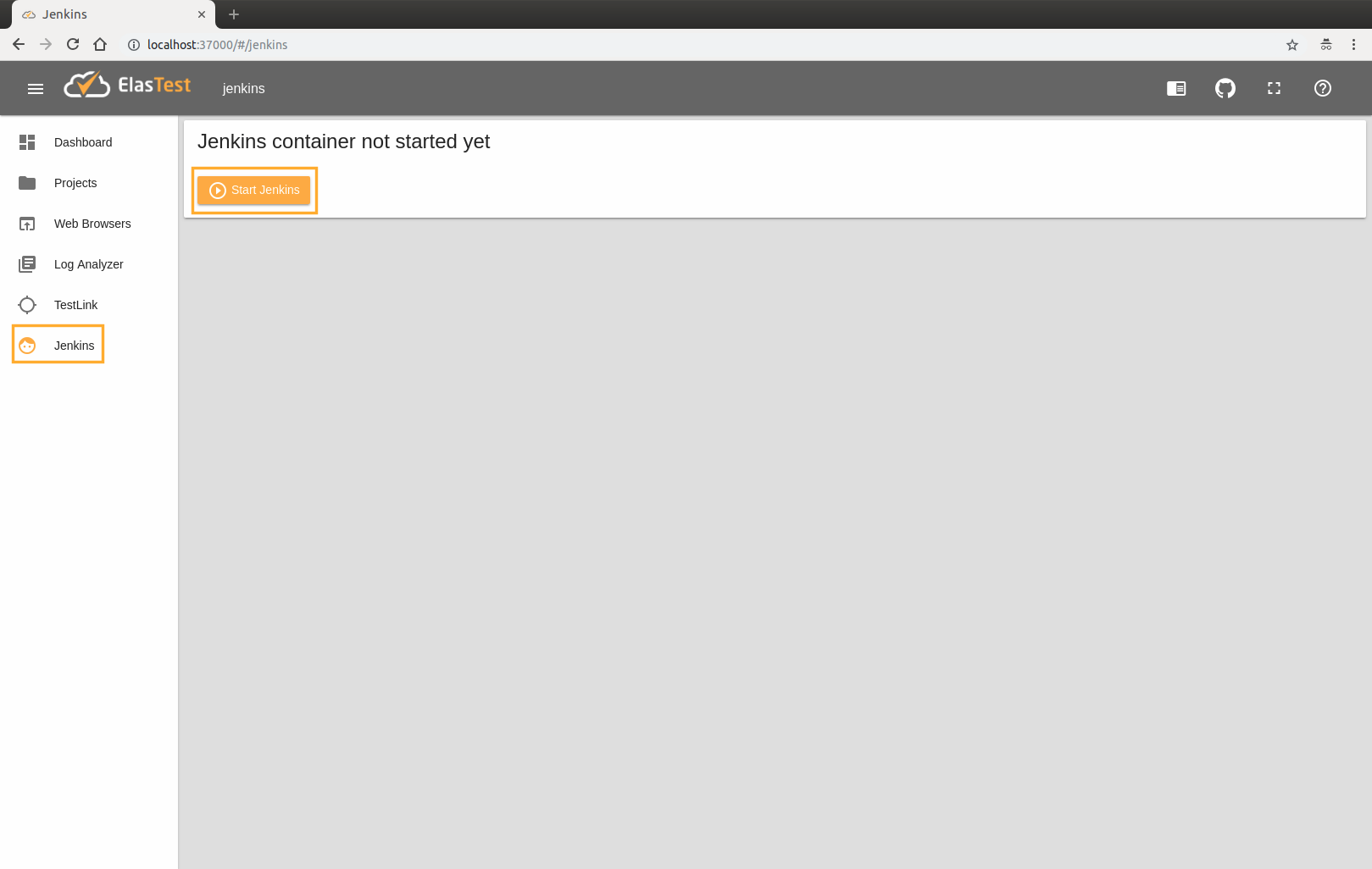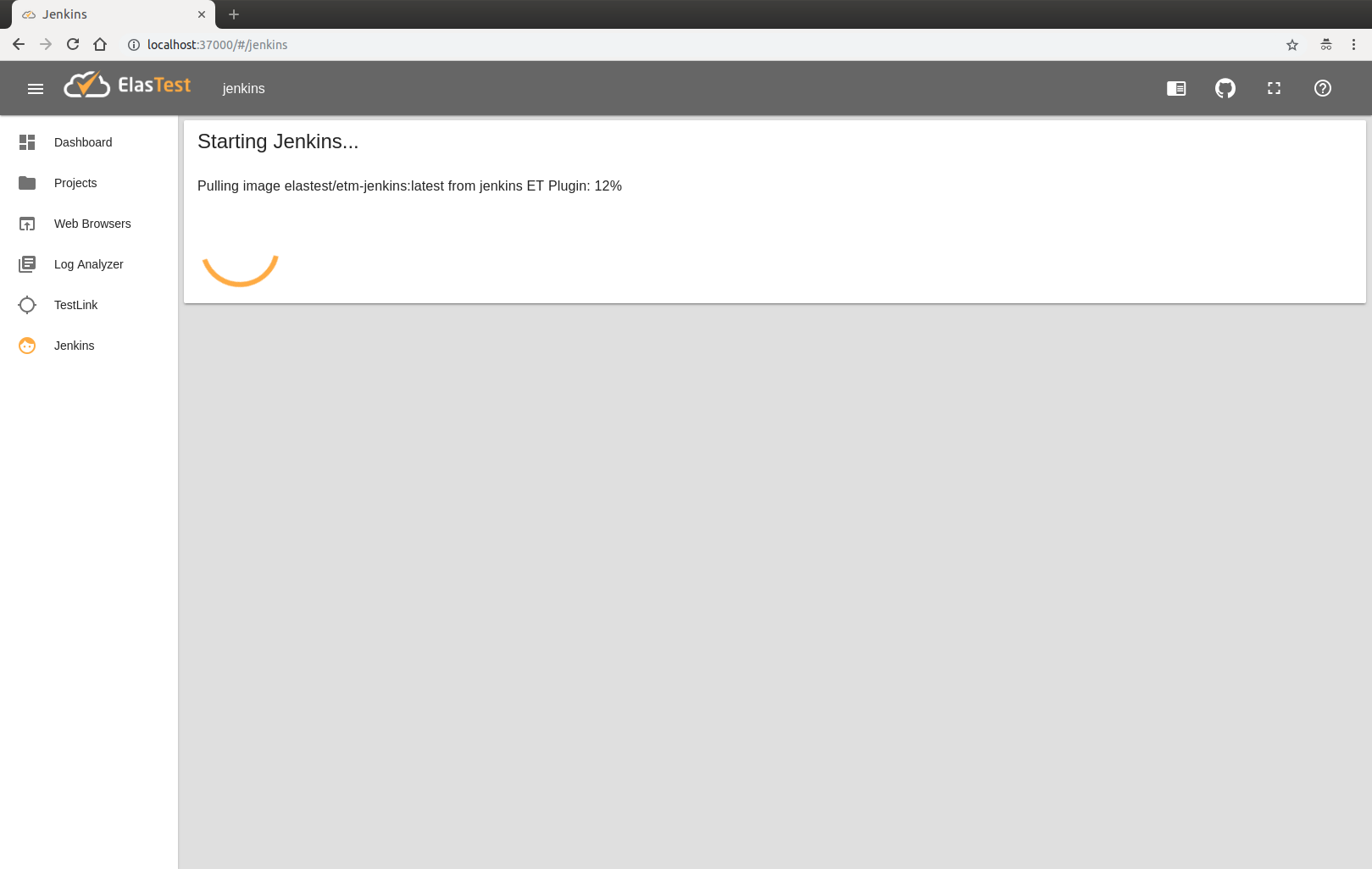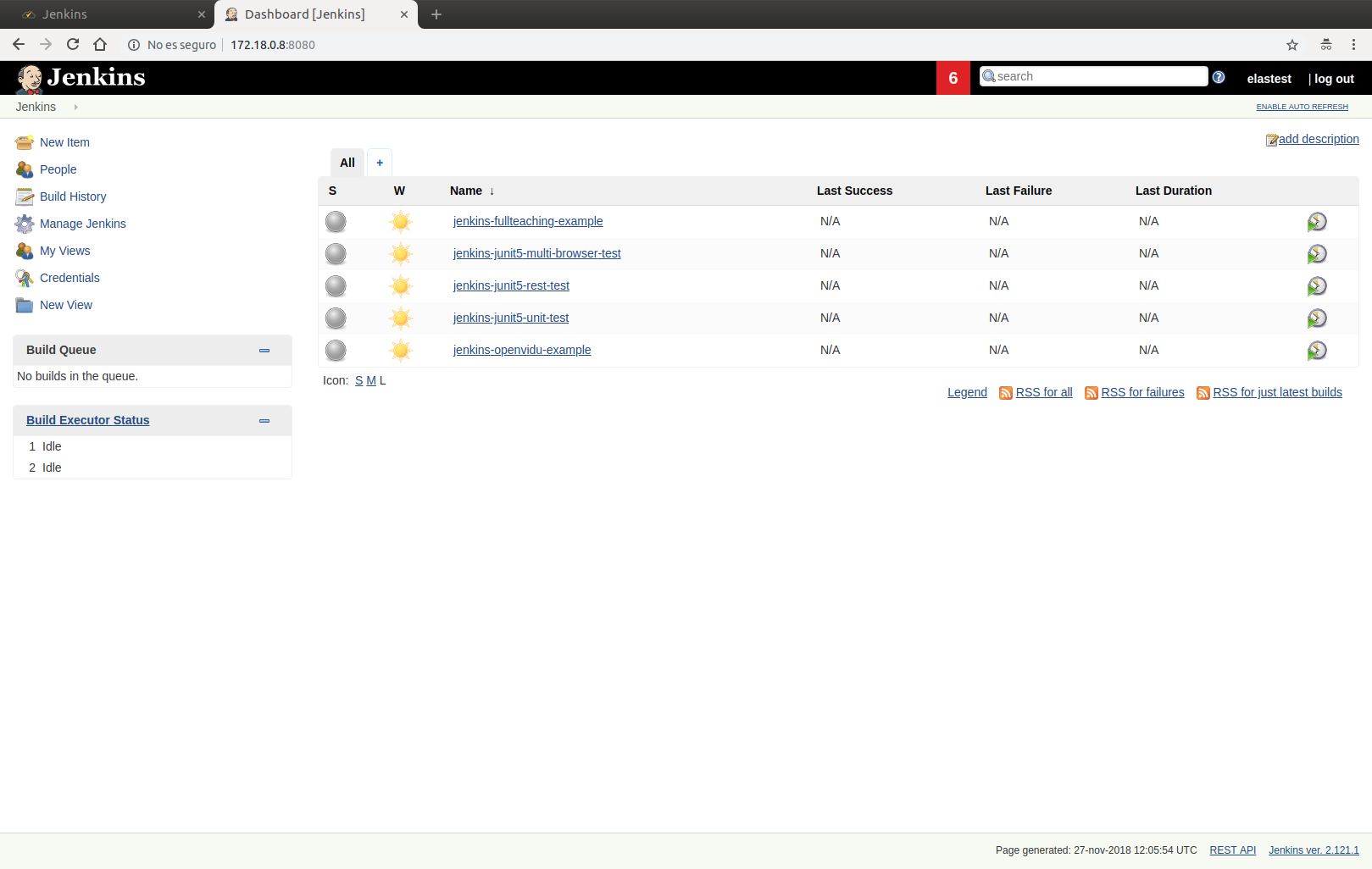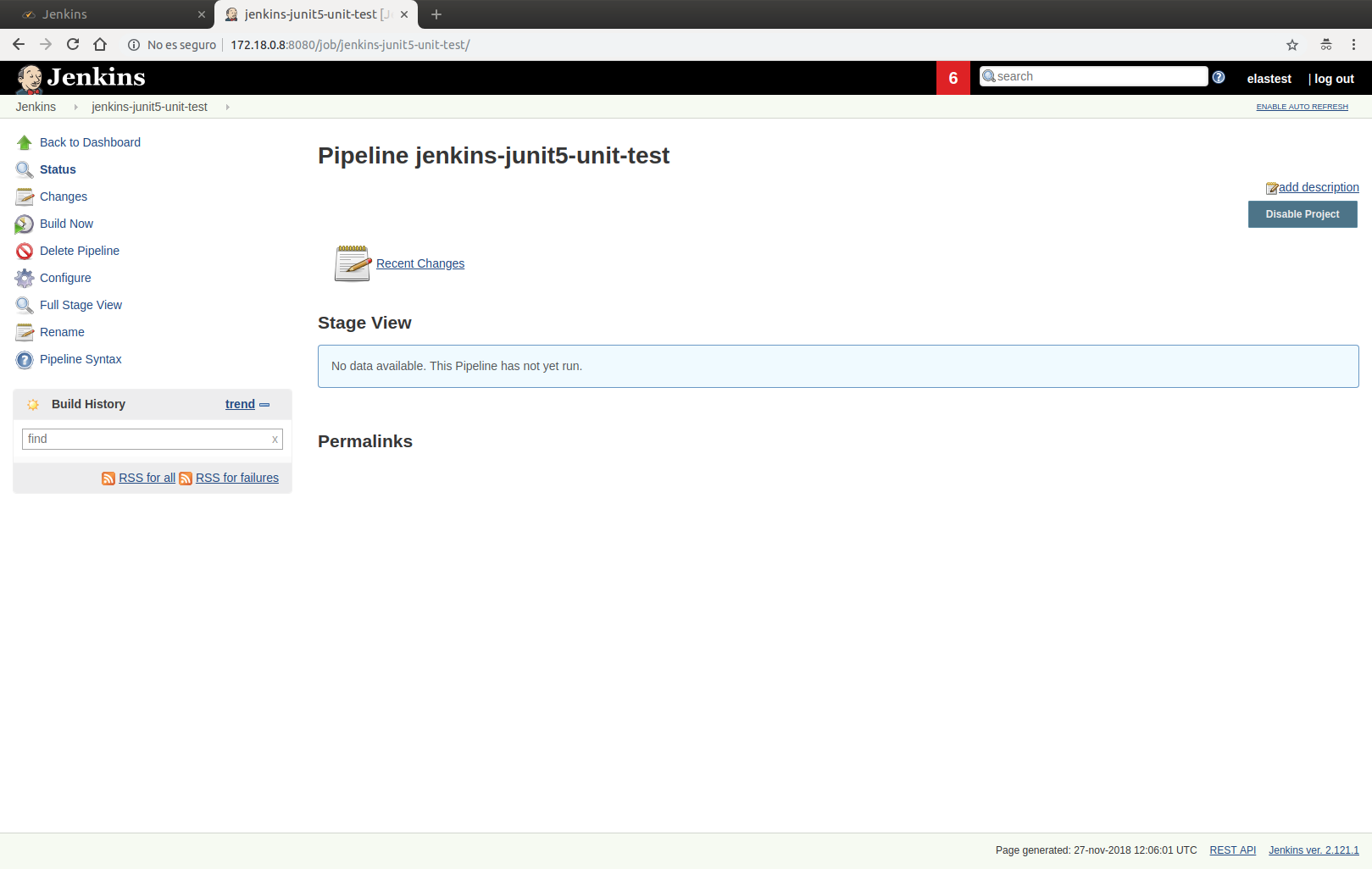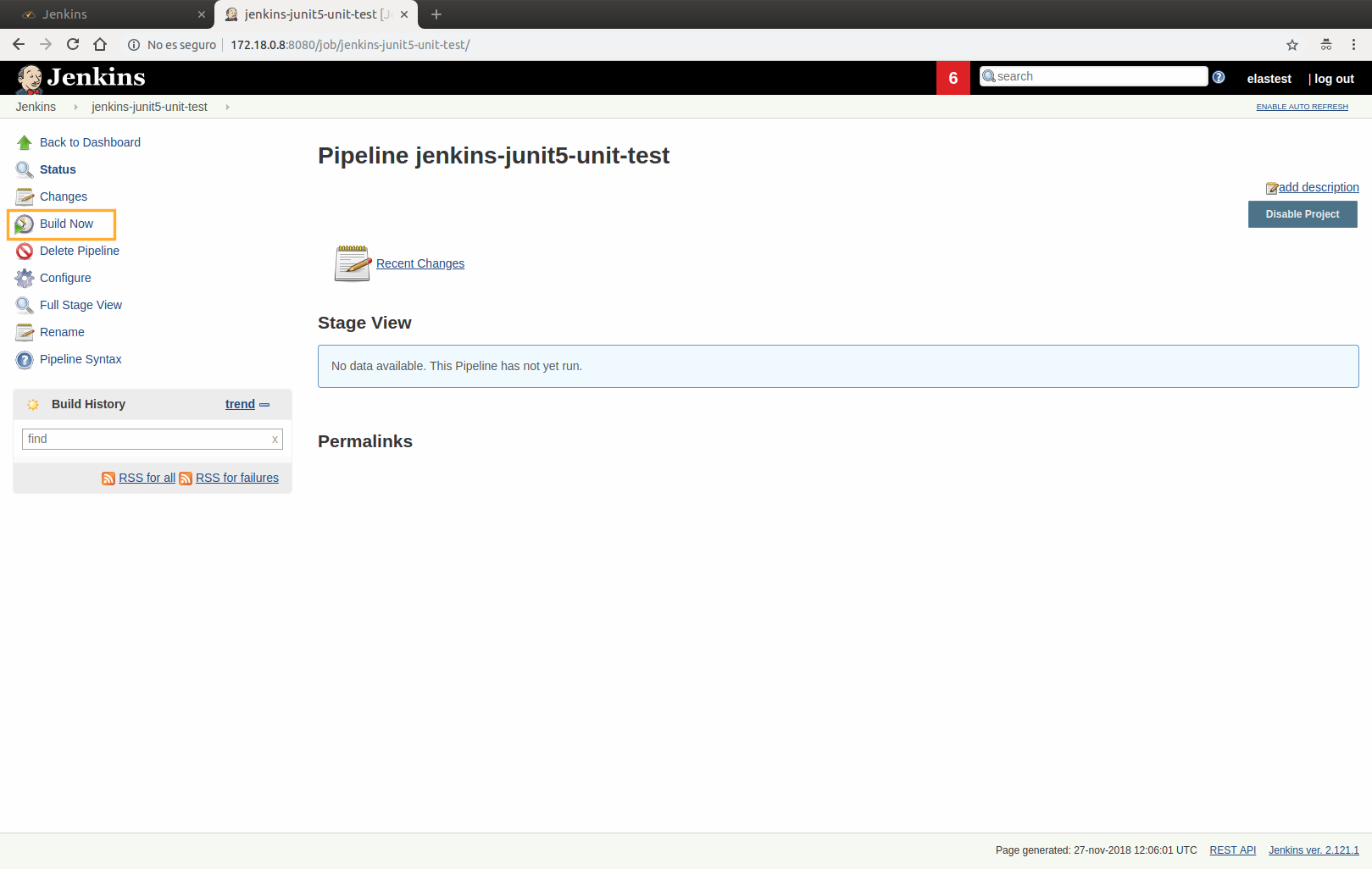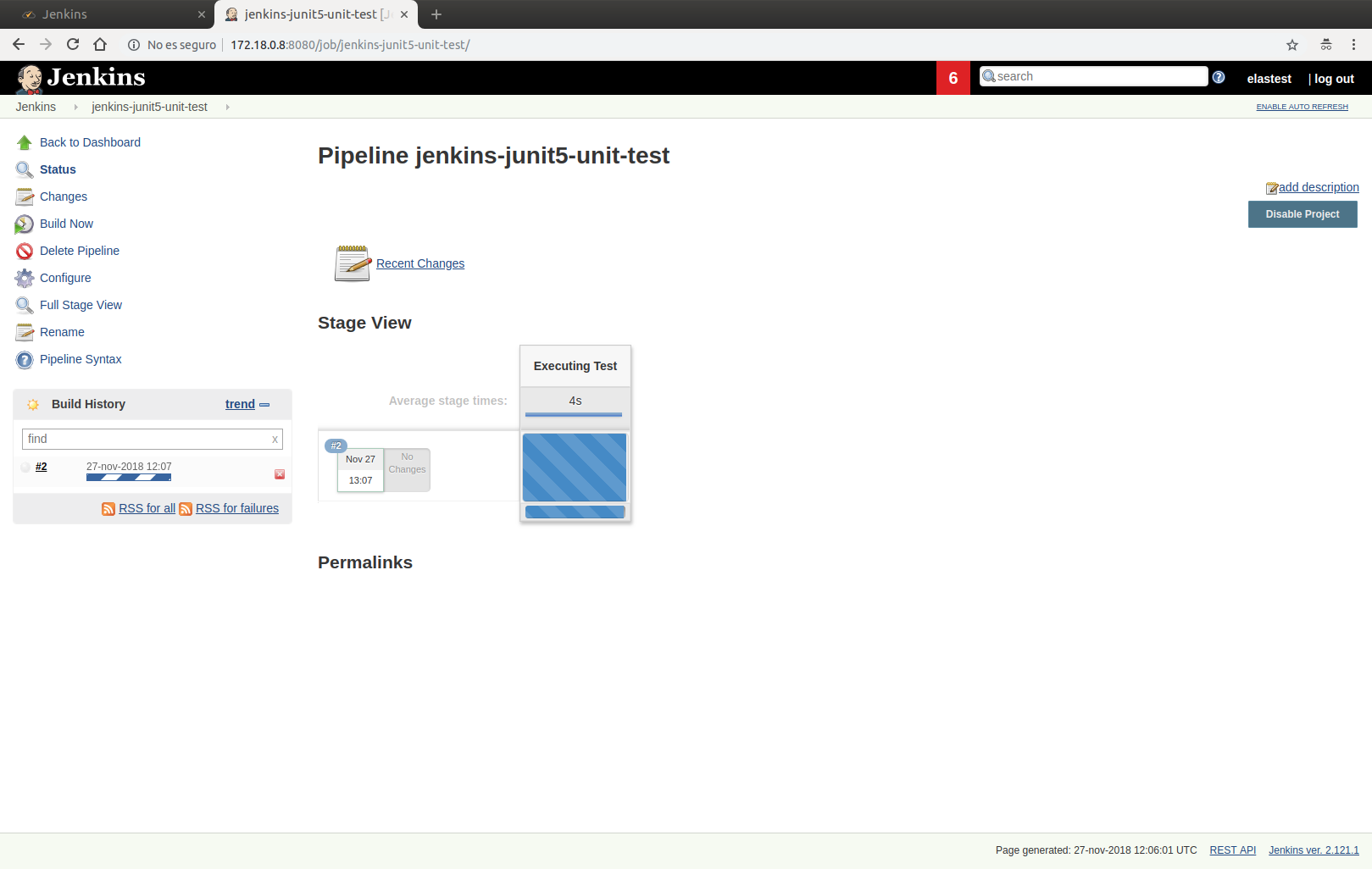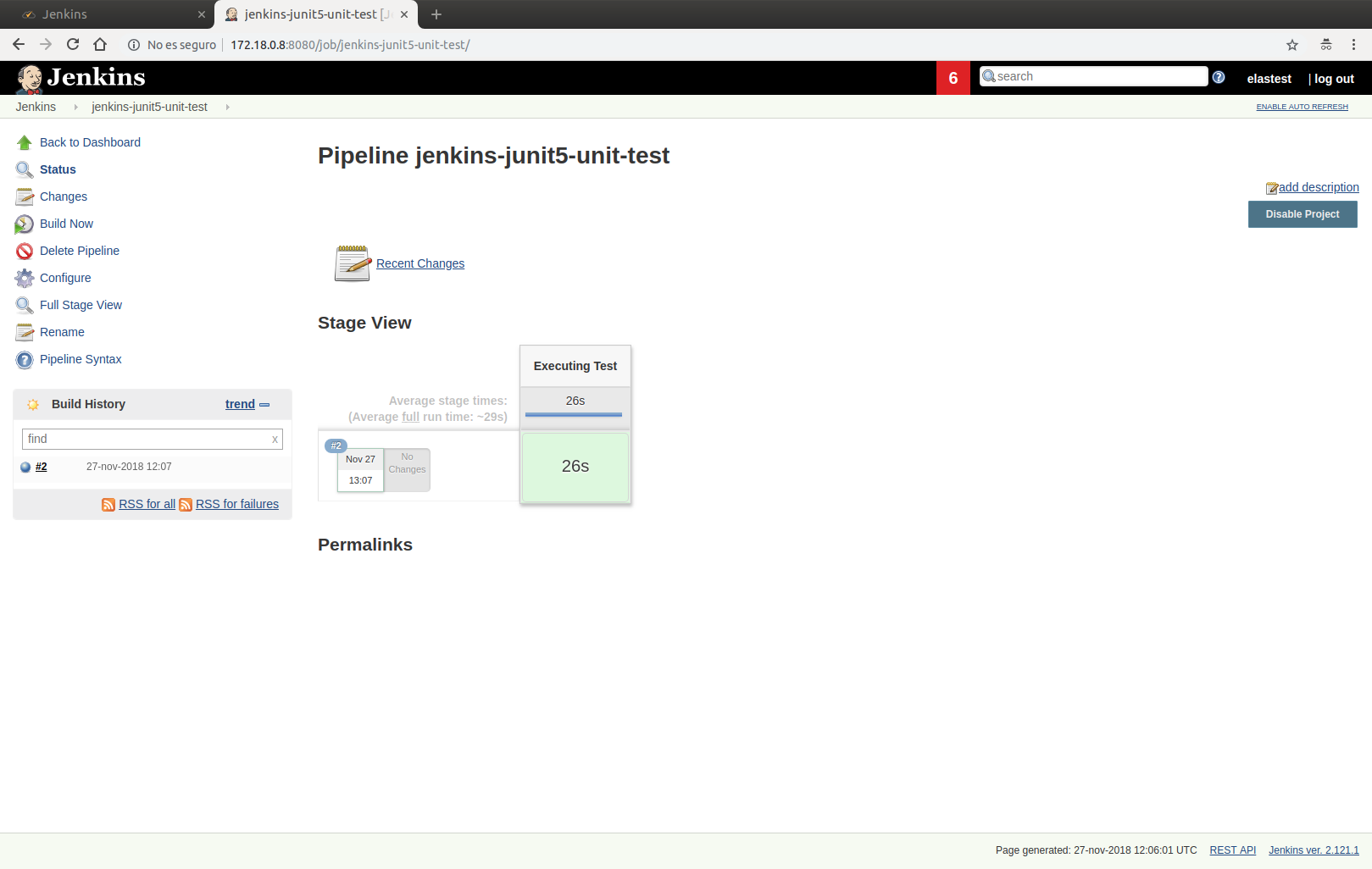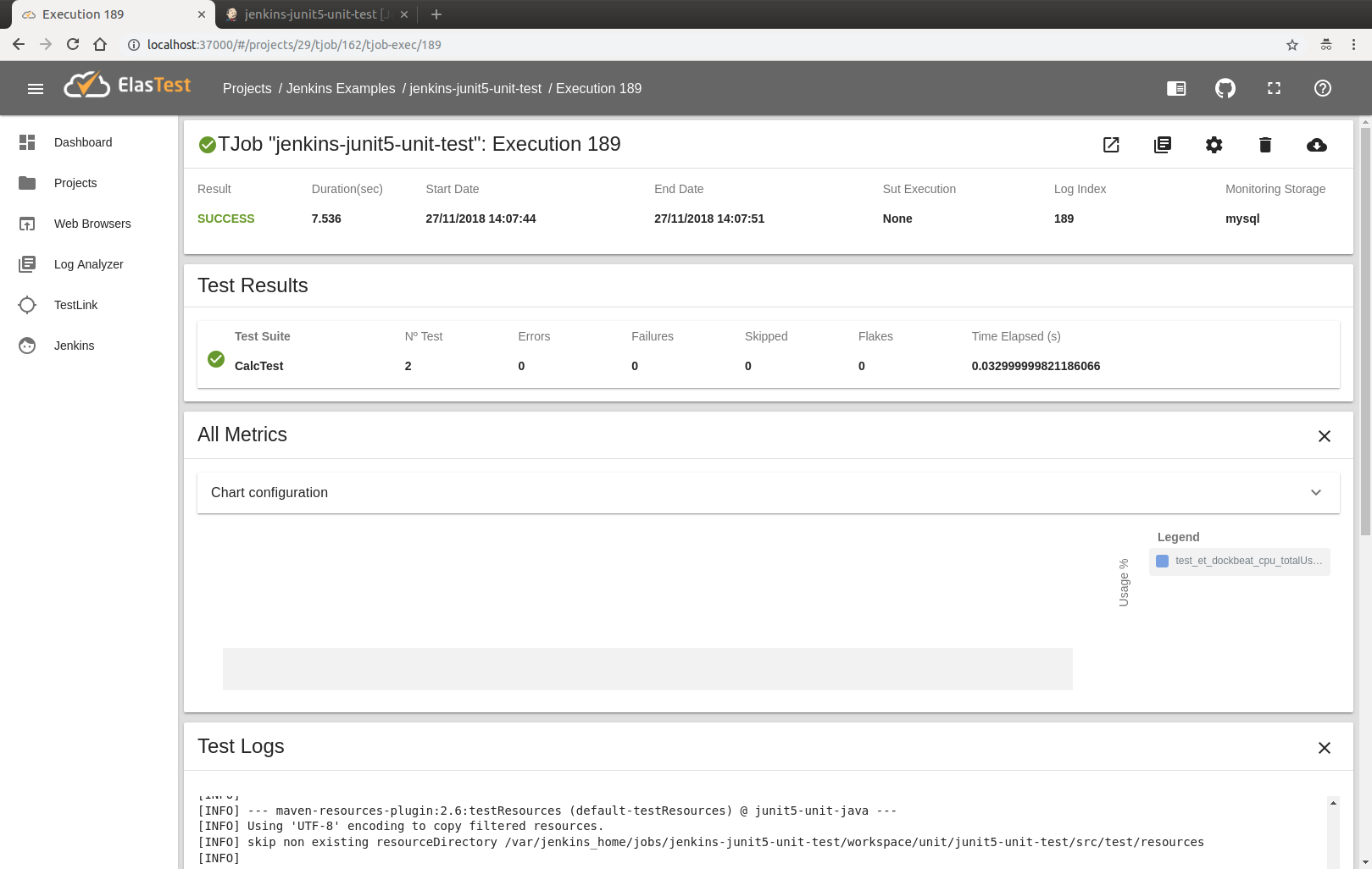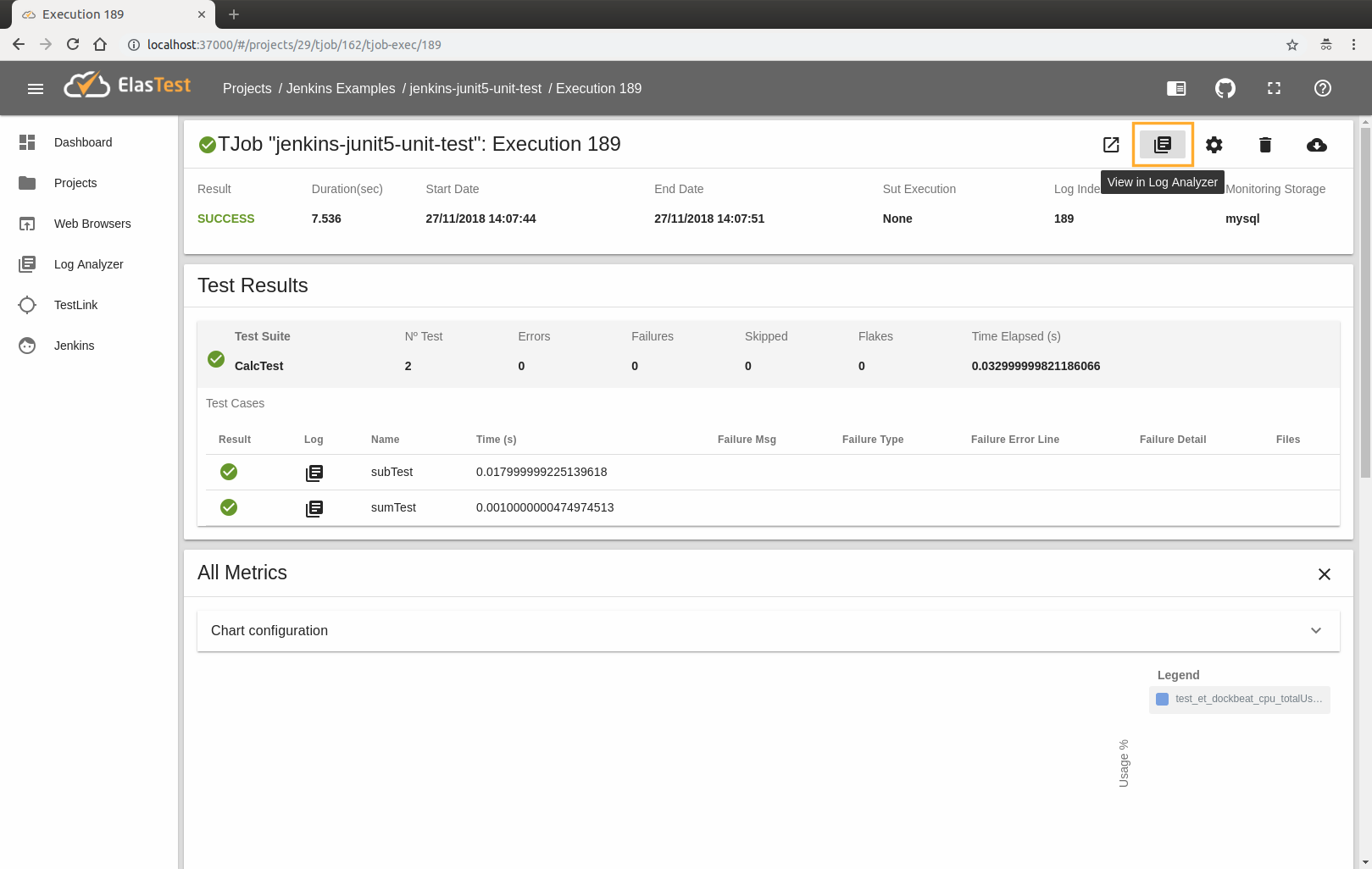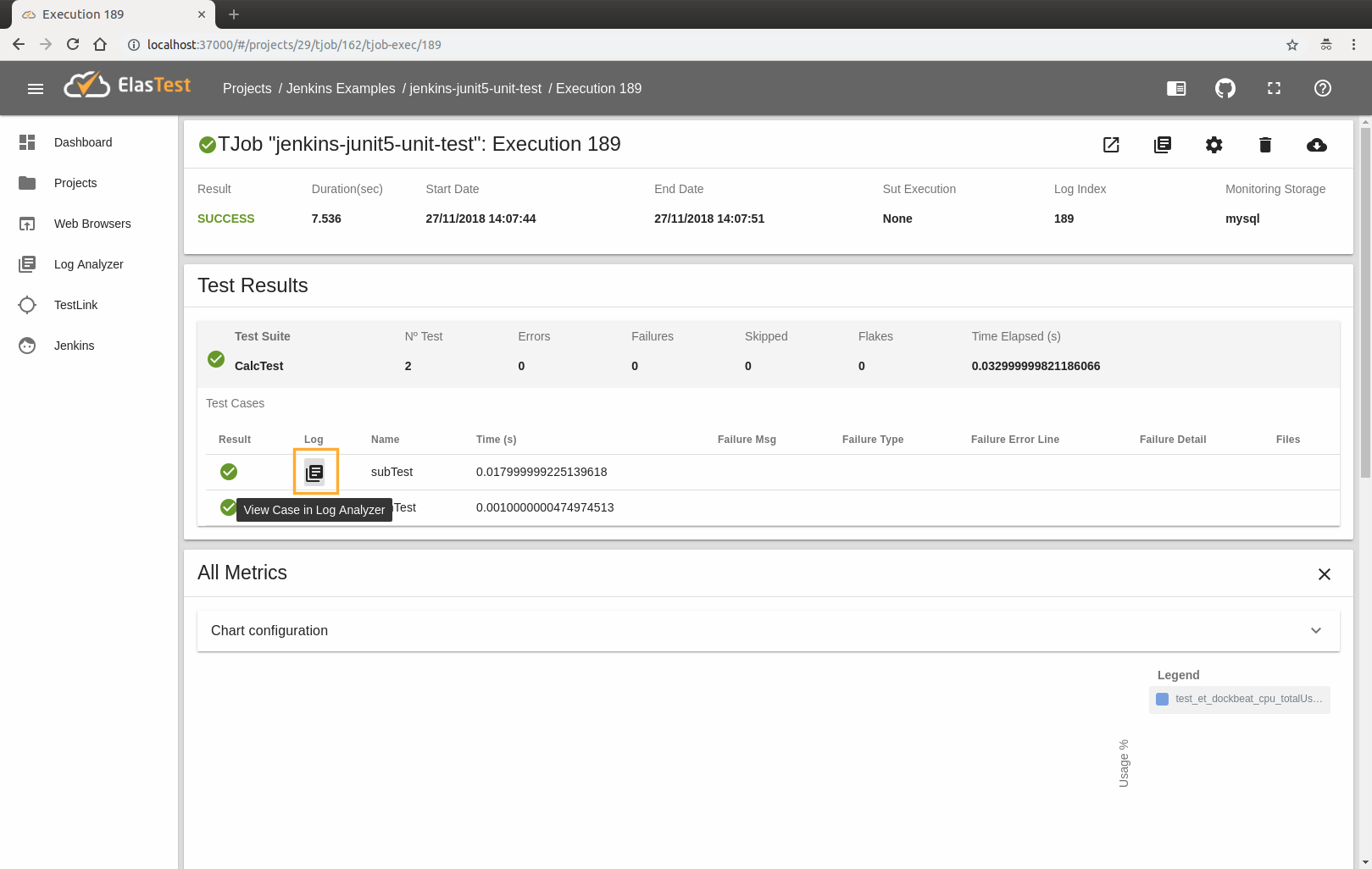Try Jenkins Plugin
Once started ElasTest, you can make use of the Jenkins instance provided, which contains some example jobs loaded by default.
If you did not start ElasTest with the --jenkins parameter (see how to start ElasTest and its parameters), the Jenkins instance will not be available but you can start it manually from the ElasTest GUI navigating to the Jenkins section and clicking on the Start Jenkins button.
Jenkins start progress will be shown:
Once started, a button to open Jenkins in a new browser tab and another button to show the access credentials will be shown (If you started Jenkins with ElasTest --jenkins parameter, these buttons will be displayed directly)
Your first Job with Jenkins Plugin
1. Access Jenkins
Open Jenkins by clicking on the button and enter your login credentials, you will see some demo Jobs:
2. Get into "jenkins-junit5-unit-test" Job
3. Click to "Build now" button
4. Running view
After pressing the button, you will see the job running on Jenkins:
Entering the build page, you will see the Open in ElasTest button, where you can see the execution page in ElasTest (If the button does not appear refresh the page, it may take a while).
ElasTest will have created a project called Jenkins Examples in Projects section, that will contain a TJob with the same name as Jenkins Job (jenkins-junit5-unit-test).
Navigating to this TJob you can see the current execution:
5. Results view
Once the execution is complete, you can view it in both Jenkins and ElasTest
As can be seen in the last image, ElasTest shows different information, such as test results or logs. You can also see a card of metrics (All Metrics), but in this particular test is not sent any so it will appear empty.
You can also see the logs of both the entire execution and each of the test cases in LogAnalyzer by clicking on the corresponding buttons: