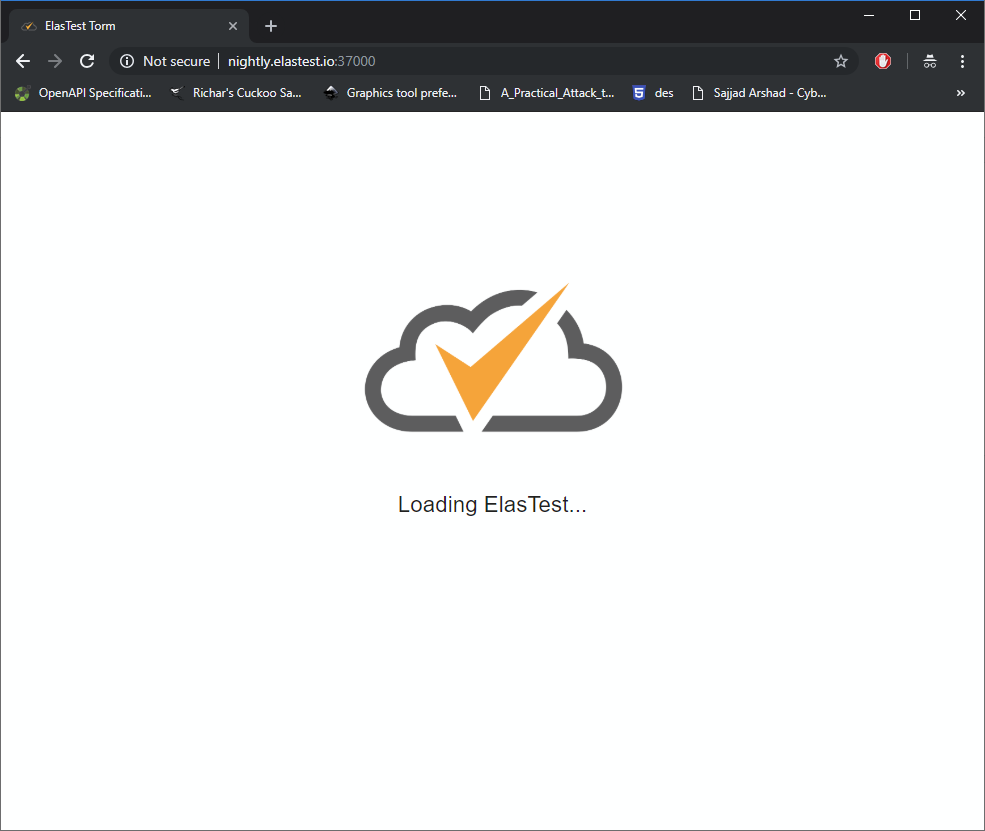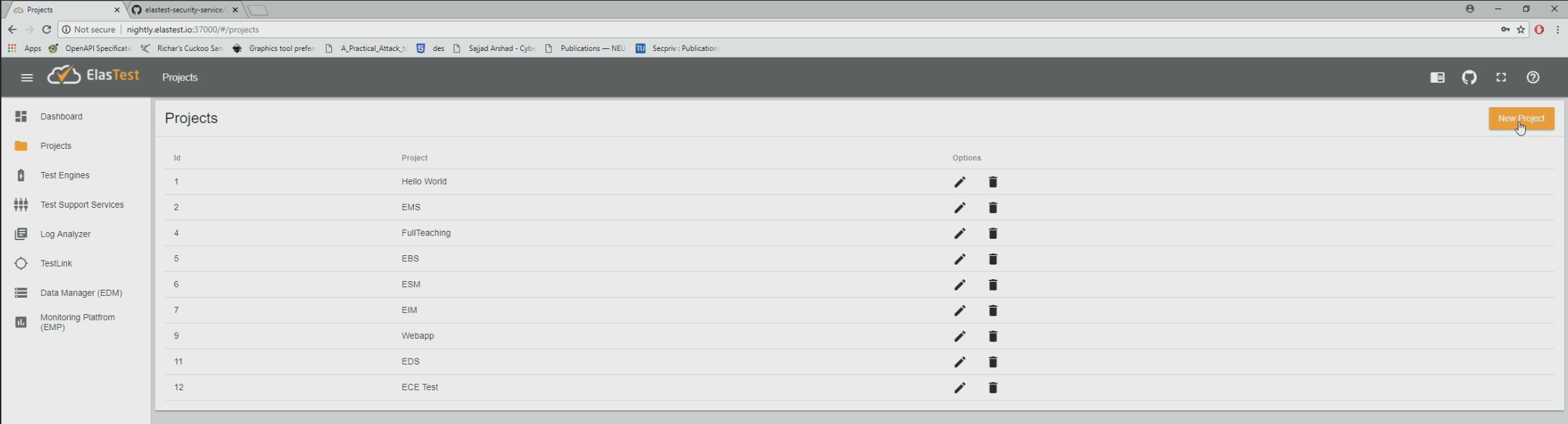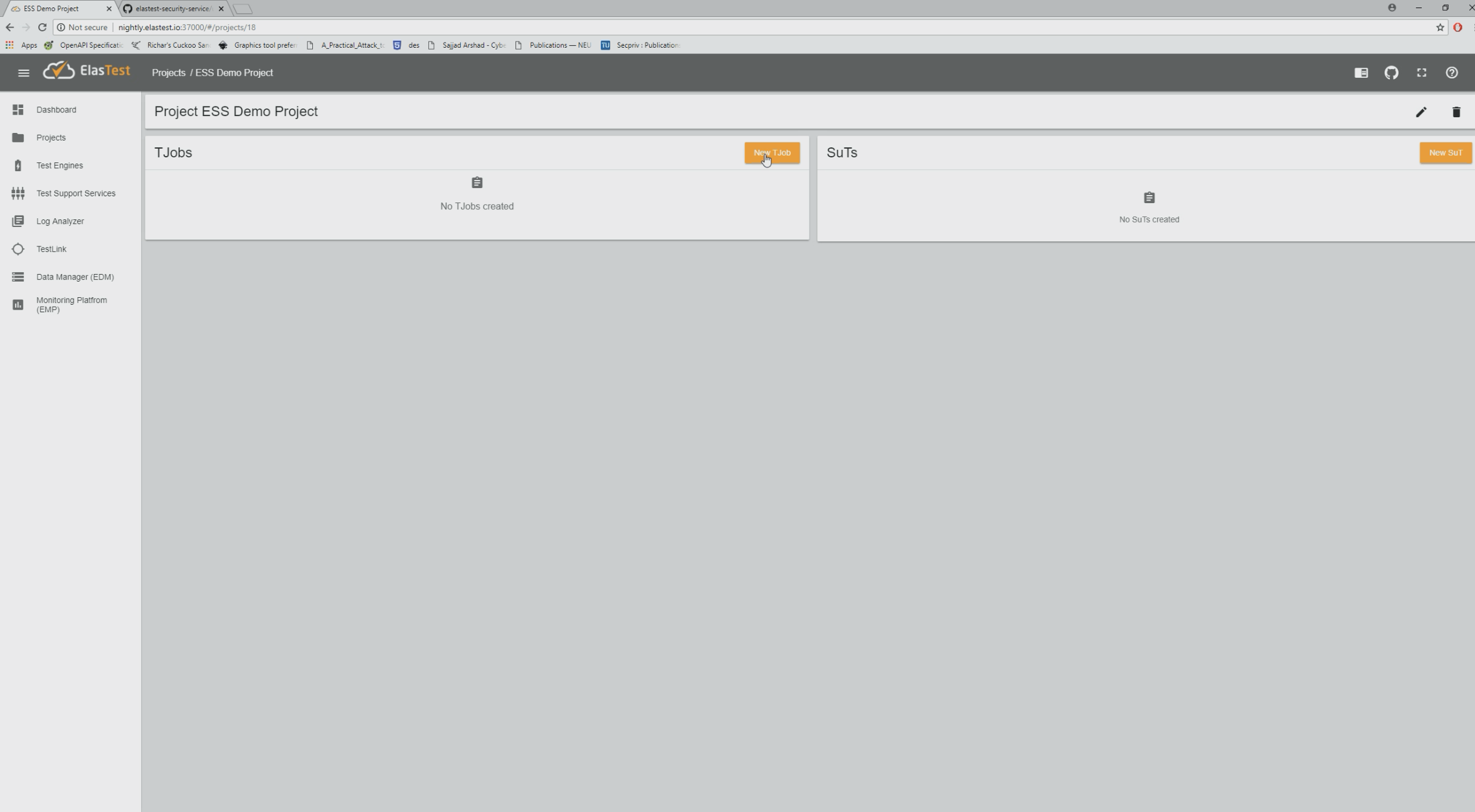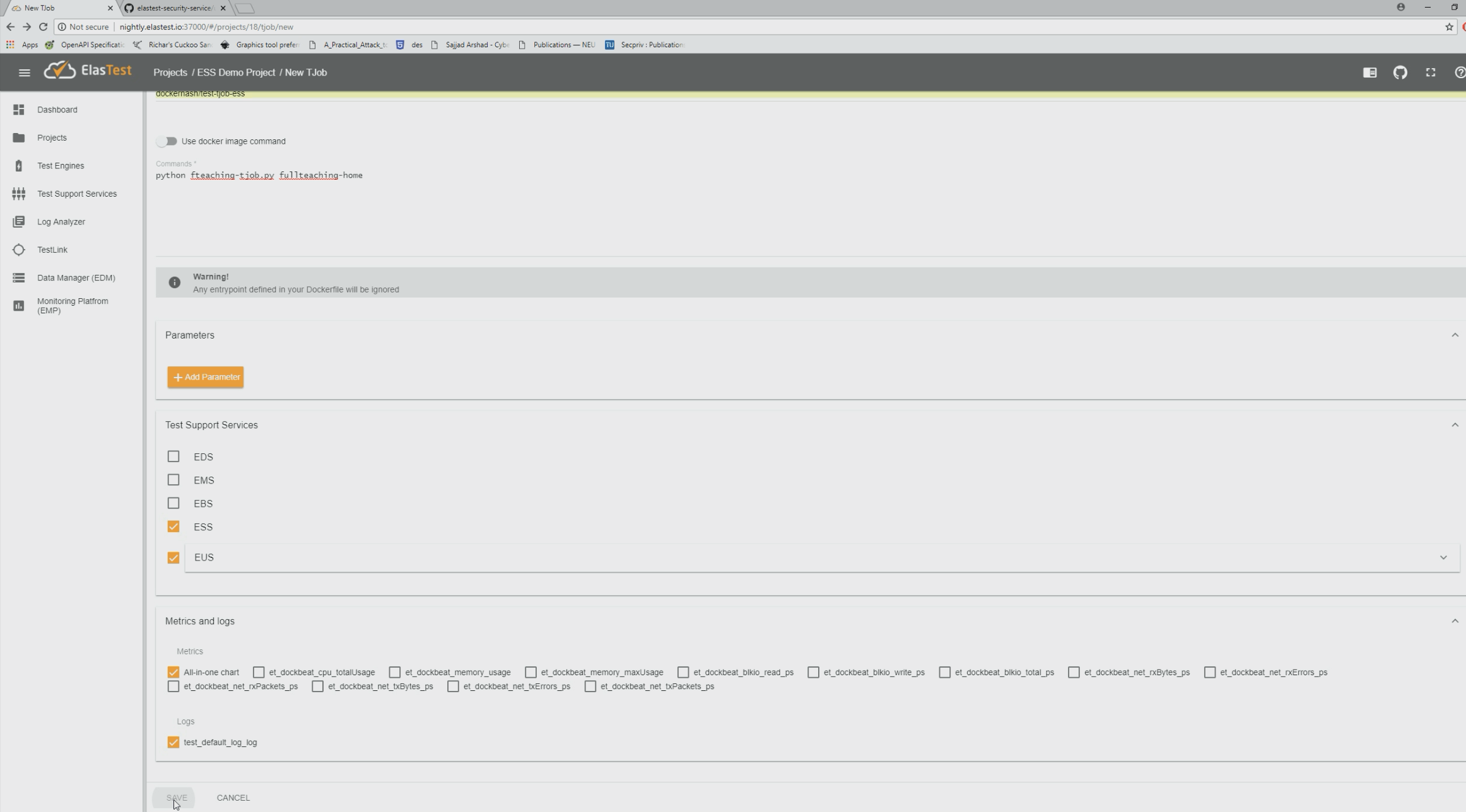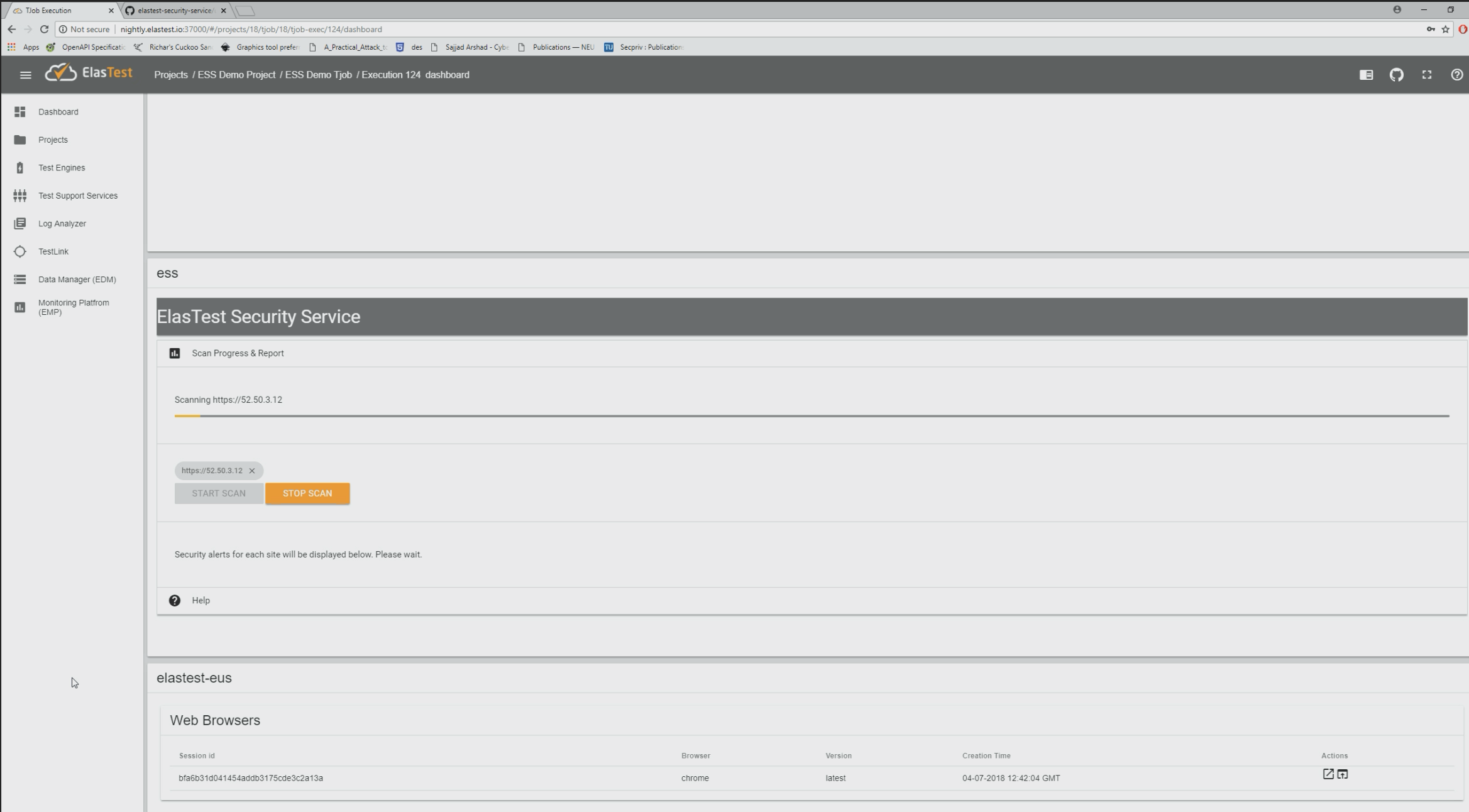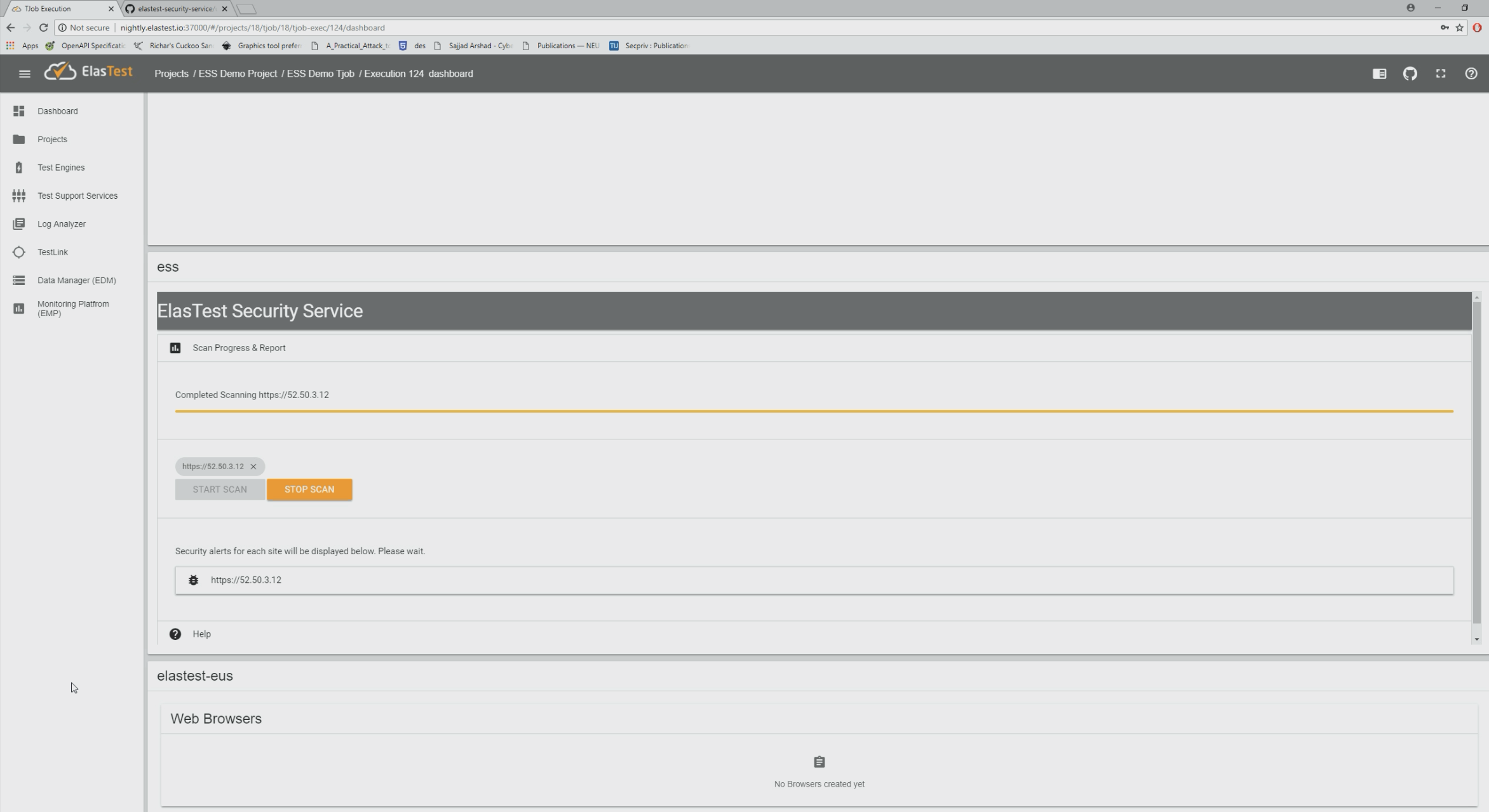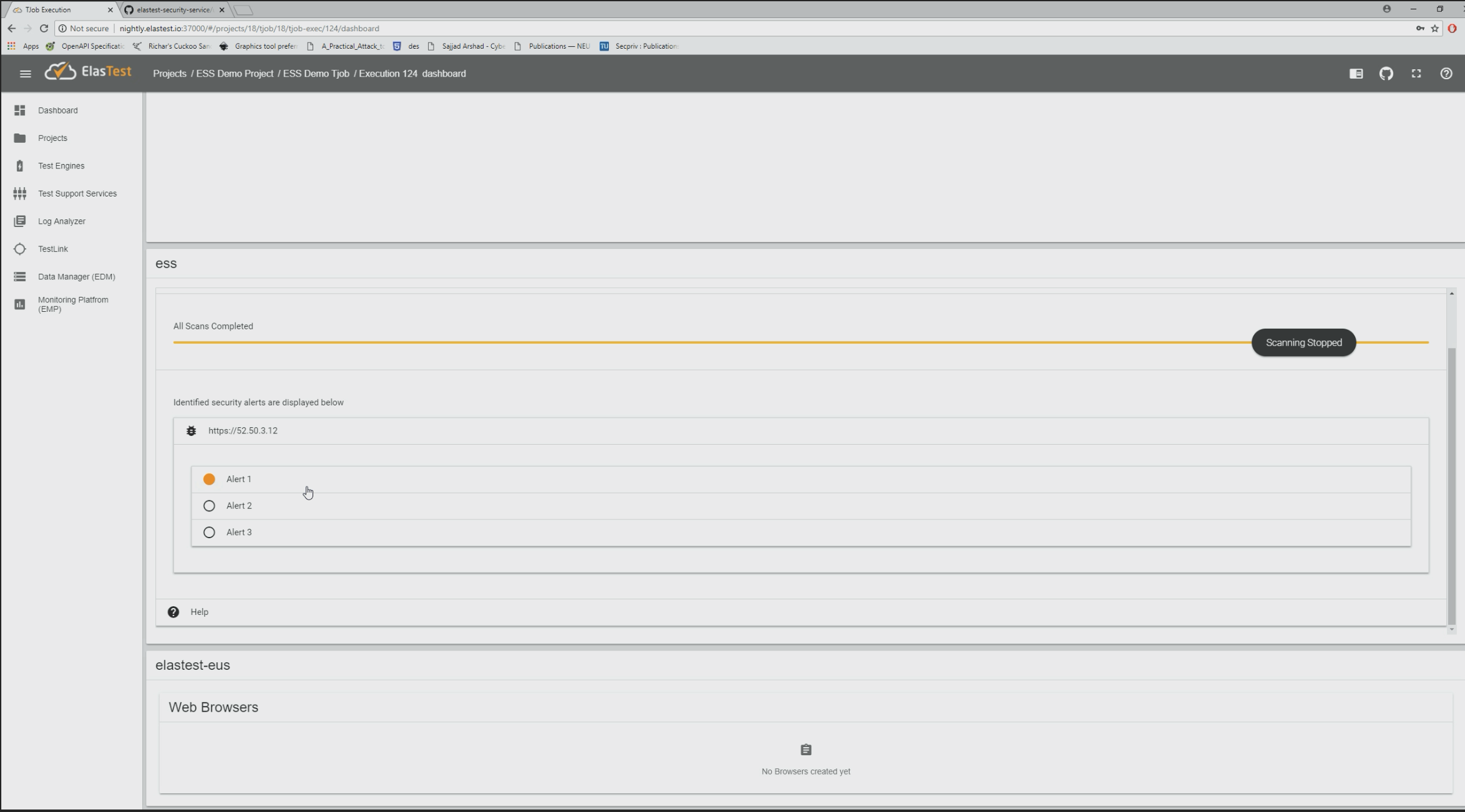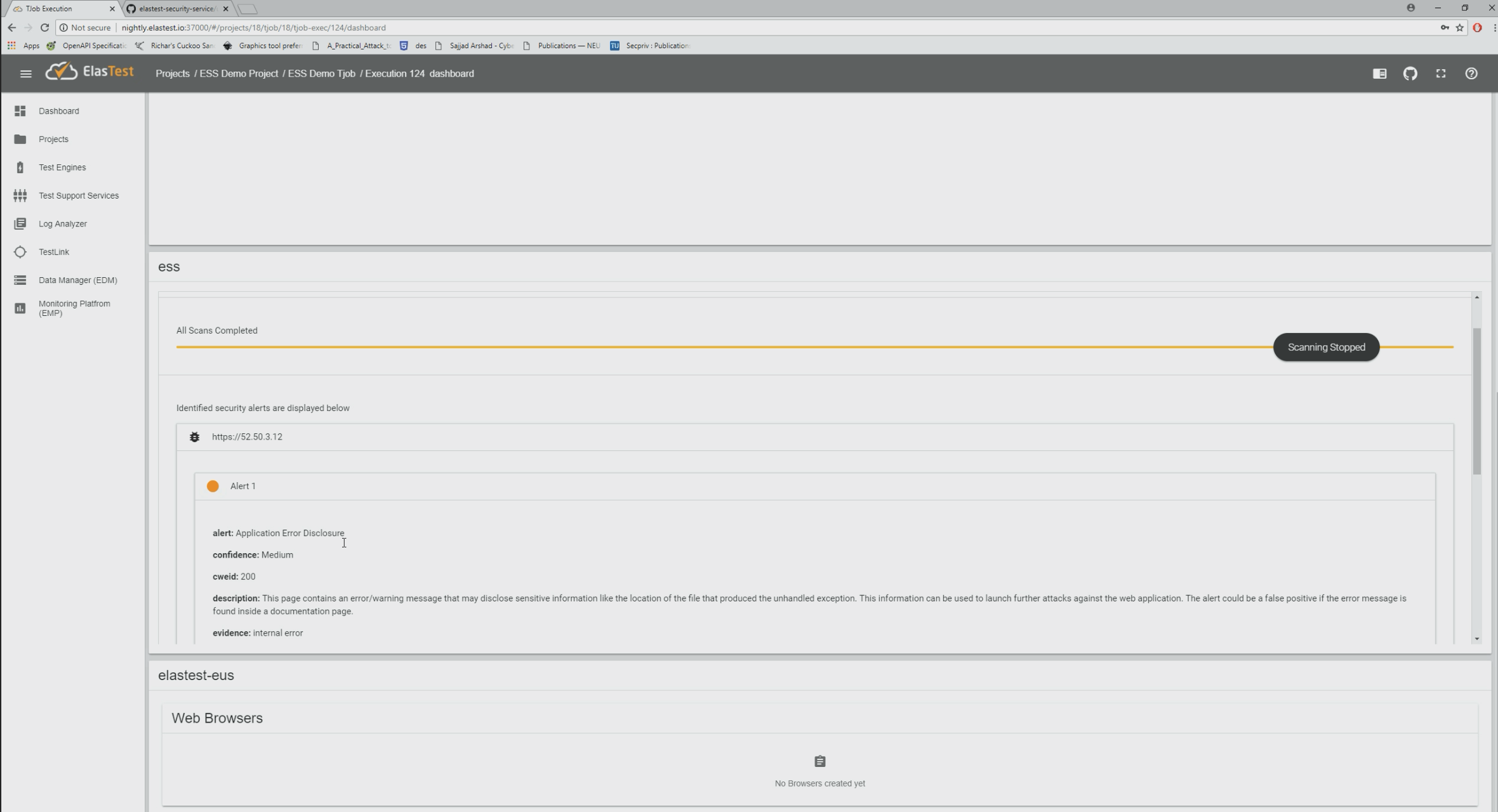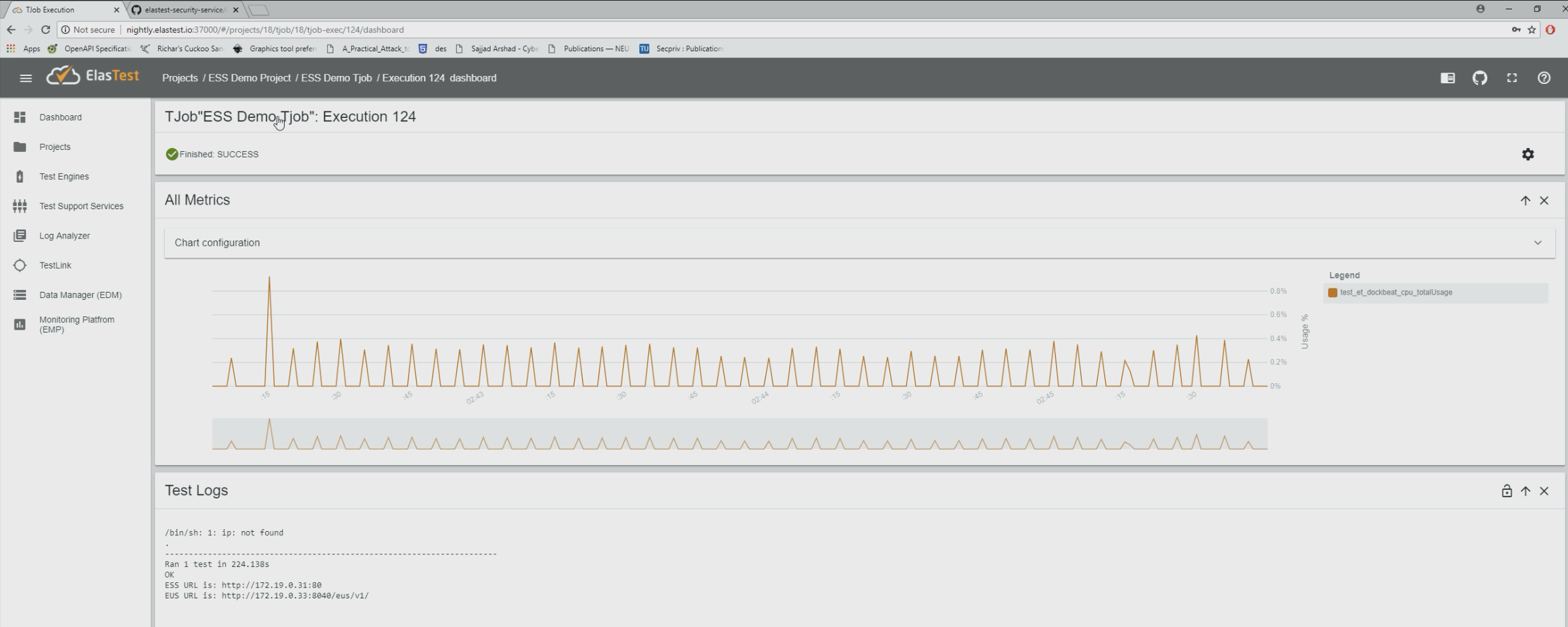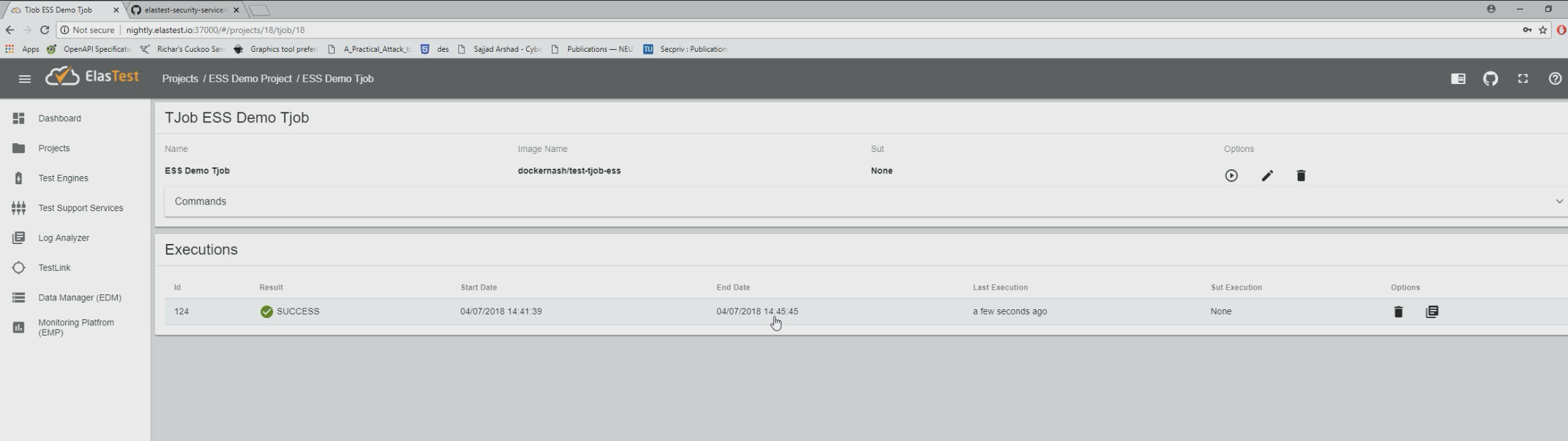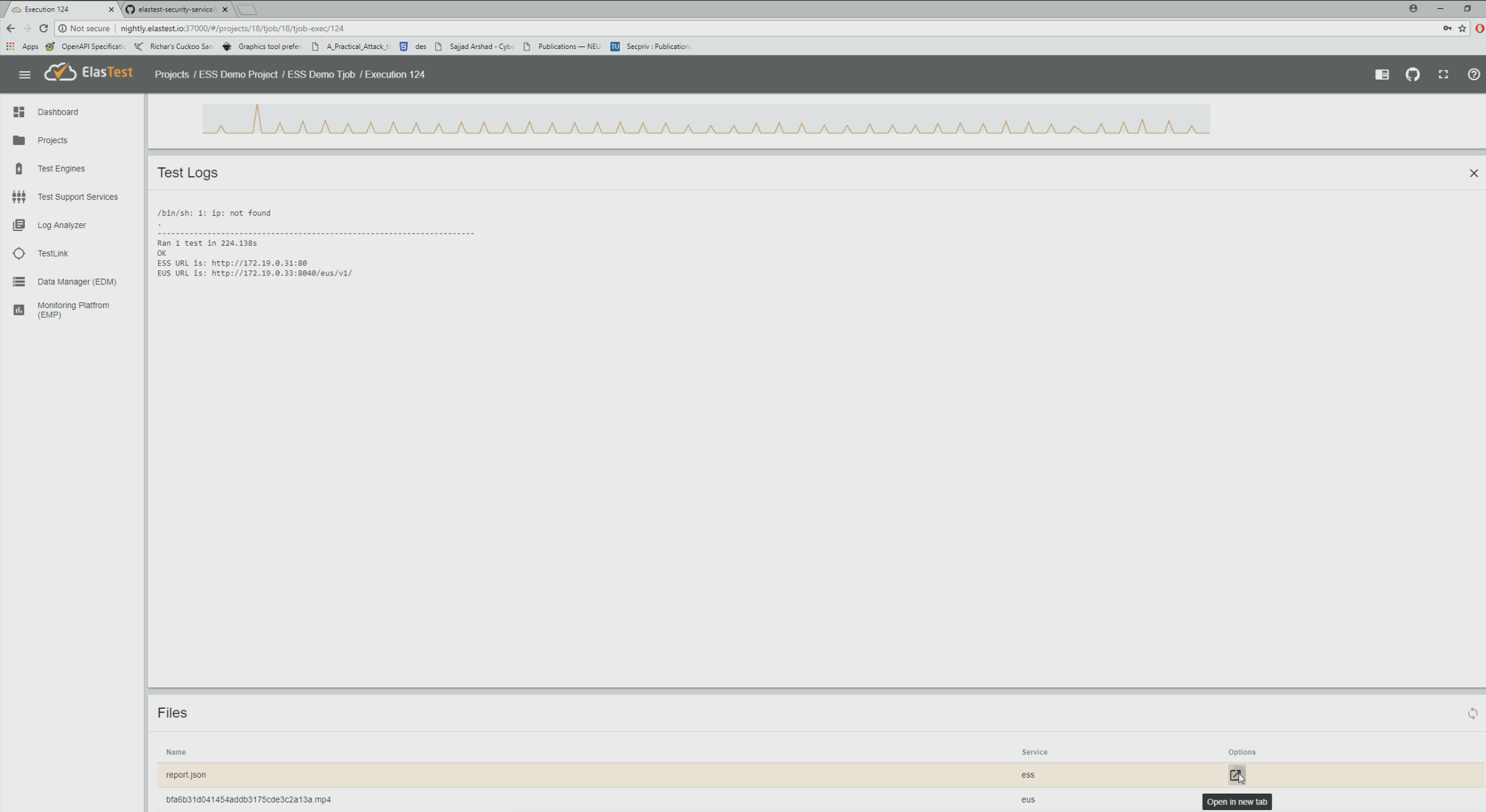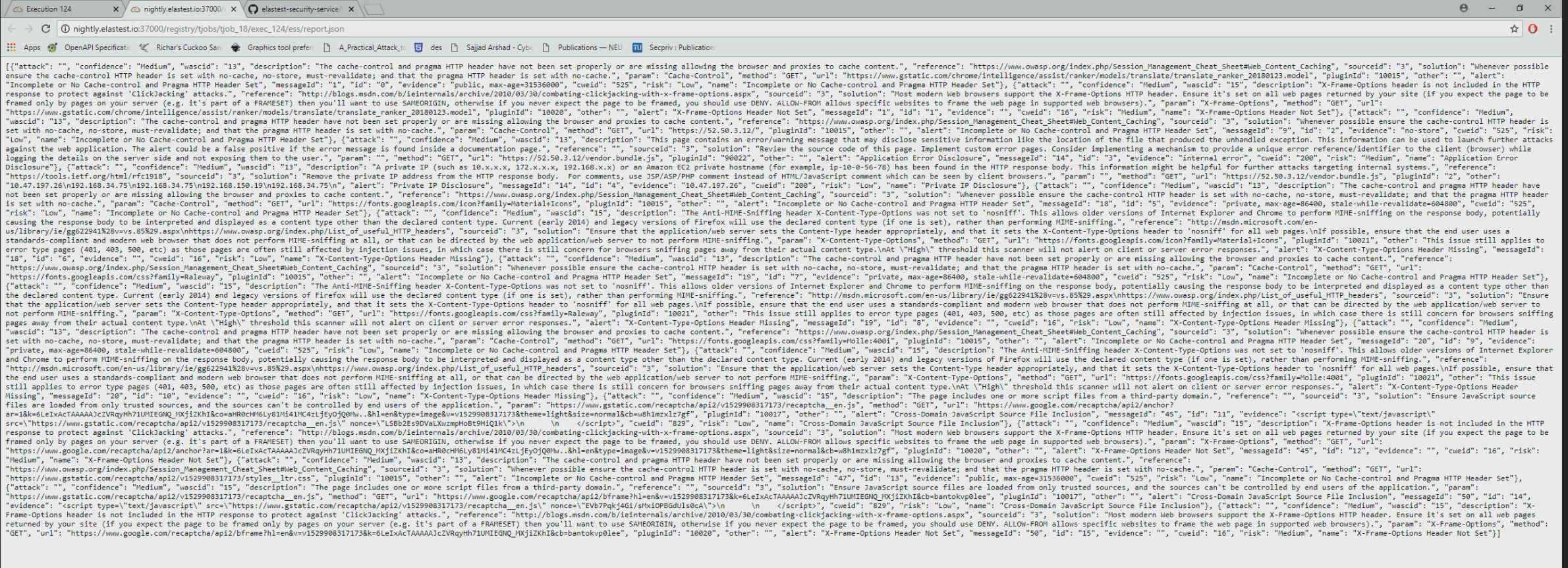Using ESS to perform security checks
If you like see the documentation of ESS click in this link
-
Visit ElasTest GUI in a Web Browser (see example image shown below)
-
Click on the New Project button to create a new project (see example image shown below)
-
Provide a new for the project (see example image shown below)
-
Click on the New TJob button to create a new TJob (see example image shown below)
-
Configure the TJob by providing the details of the docker image of the TJob created (see example image shown below)
-
Check the checkboxes corresponding to ESS and other requires TSSes (see example image shown below)
-
Click on the play button to run the TJob (see example image shown below)
-
Scroll down to the iframe the ESS GUI is displayed (see example image shown below)
-
Wait until the GUI changes to starting the ESS scan (see example image shown below)
-
Notice the progress bar that indicates the progress of the test and the progress status message displayed above (see example image shown below)
-
Wait until the scan is complete (see example image shown below)
-
Click on an alert to expand it (see example image shown below)
-
Scroll up and click on the name of the TJob to go to the TJob menu (see example image shown below)
-
Click on the last TJob execution (see example image shown below)
-
Look for the report.json file that contains the JSON report of the test (see example image shown below)
-
Click on the button next to it to open the JSON report in a new tab (see example image shown below)